Automate License Plate Number on Directed Picking Build a Pallet
Date Released: June 2018
Modules: IWMS Directed picking
Description:
- Provides a setting in the IWMS warehouse settings file (WM2 1) that allows you to configure an LPN number to your specifications.
- Provides options that allow you to determine when to print LPN labels.
Reason:Makes the LPN labels more meaningful.
Warehouse Settings (WM2 1) - Configuring the LPN Number
The new setting Use Dynamic LPN Mask is located in the Picking section of the Warehouse Settings.
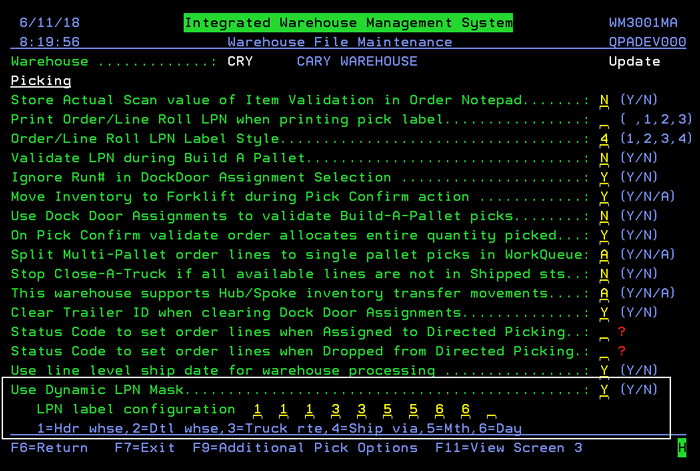
When the Use Dynamic LPN Mask setting is set to Y the LPN label configuration setting must contain at least 1 complete variable (i.e., 111 for a header warehouse).
The LPN label configuration setting has 10 configuration blanks to enter variables into. In the example shown above (111335566):
- The header warehouse is included. Enter three 1s because each warehouse is 3 characters.
- The two 3s represent the Truck route.
- The two 5s represent the month and the two 6s represent the day.
Locations File (WM1 7) and Locations Template File (WM1 6)
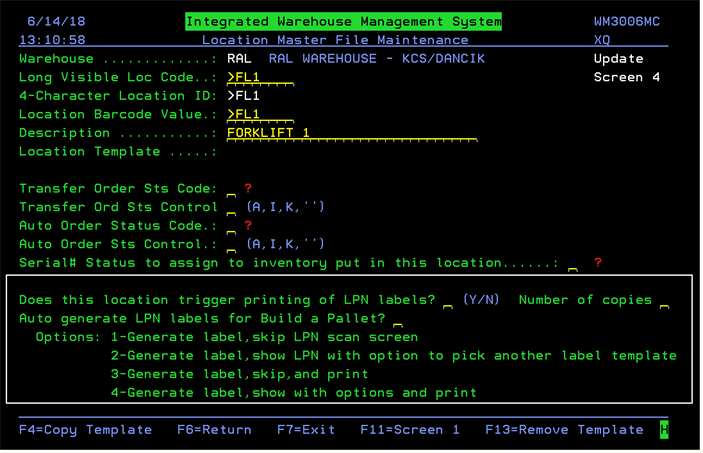 …
…
- Does this location trigger printing of LPN labels - If this setting is set to Y (the default is N) then an entry is required in the Number of Copies setting.
Recommended best practice is if you enter Y in the Does this location trigger printing of LPN labels setting you should choose Options 3 or 4. Options 1 or 2 do not print an LPN.
Note: The Move / Status RF functionality ( RF menu option 7 ) checks the above settings to determine if an LPN label should be printed and if so how many.
- Auto generate LPN labels for Build a Pallet - These options interact with the RF Build a Pallet functionality. Enter one of the four following options:
- 1 - Generate label, skip LPN scan screen
- Generates the LPN label and continues to the order line scan screen without stopping on LPN scan screen.
- 2 - Generate label, show LPN with option to pick another label template
- Generates the LPN label and auto fills the LPN on the LPN screen. The RF screen waits for the user to press enter or hit F8 to create the LPN label using a different mask.
- 3 - Generate label, skip, and print
- Generates the LPN label
- Continues to the order line scan screen without stopping on LPN scan screen,
- Prints the LPN label.
- 4 - Generate label, show with options and print
Generates the LPN label
- Auto fills the LPN on the LPN screen.
- The RF screen waits for the user to press enter or hit F8 to create the LPN label using a different mask.
- When the user proceeds print the label.
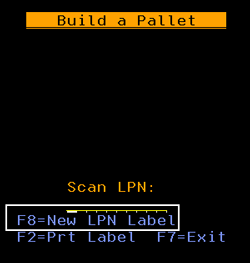
- 1 - Generate label, skip LPN scan screen
